Managing GameCube Backups
This guide provides instructions on how to manage your GameCube backups, using GameCube Backup Manager. It functions similar to Wii Backup Manager.
Requirements
- An SD card or USB drive
- GameCube Backup Manager
To play multiple games, it is recommended to use an external hard drive for your Wii. Any external hard drive found on most modern marketplaces should work with your Wii.
Make sure your USB drive is formatted as FAT32. Do not format it as other types such as NTFS, exFAT, extFS, or WBFS, the latter being an outdated filesystem for storing Wii games.
Instructions
Section I - Downloading
- Extract GameCube Backup Manager, and launch the program.
- Insert your USB drive into your computer.
Section II - Copying Games Over
-
Open the application and locate the folder button in the bottom right corner. Click on it to open the file explorer window.
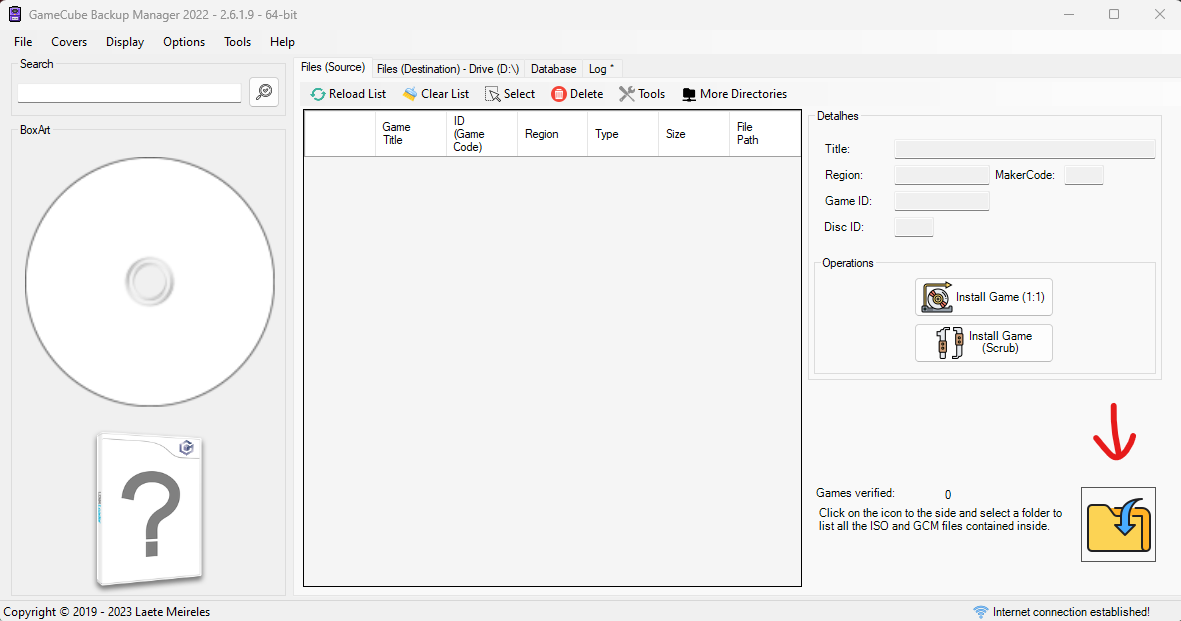
-
Navigate to the location of the folder that contains the game file you want to transfer. This could be on your computer’s hard drive or an external storage device. Once you find the folder, select it.
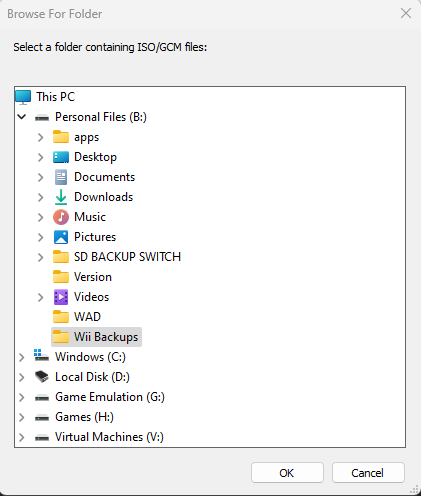
-
Click on the
Files (Destination)tab, then select theInactiveoption from the dropdown menu. This will allow you to choose the drive where you want to transfer the game. Select the appropriate drive letter from the list.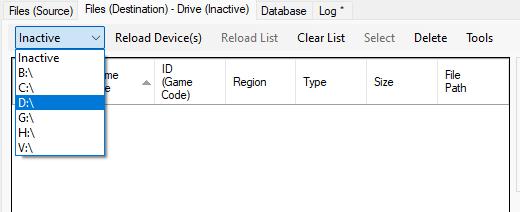
-
Next, go back to the
Files (Source)tab, select the game you want to transfer, and then click eitherInstall Game (1:1)orInstall Game (Scrub).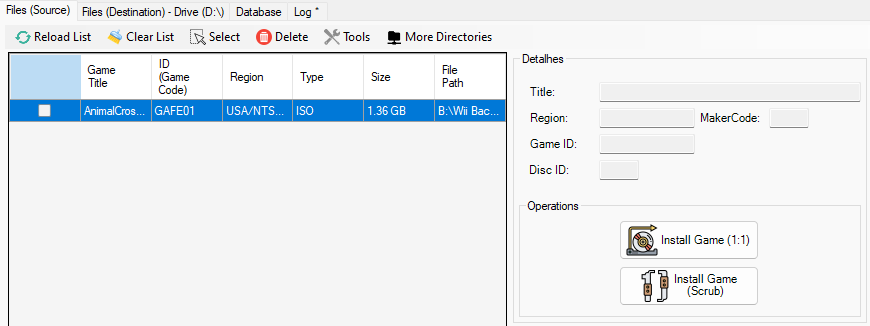
Selecting Install Game (Scrub) will remove unnecessary data from the game, reducing the game’s file size. For some games this can be a major reduction, for example with Animal Crossing - going from 1.3GB to around 26MB.